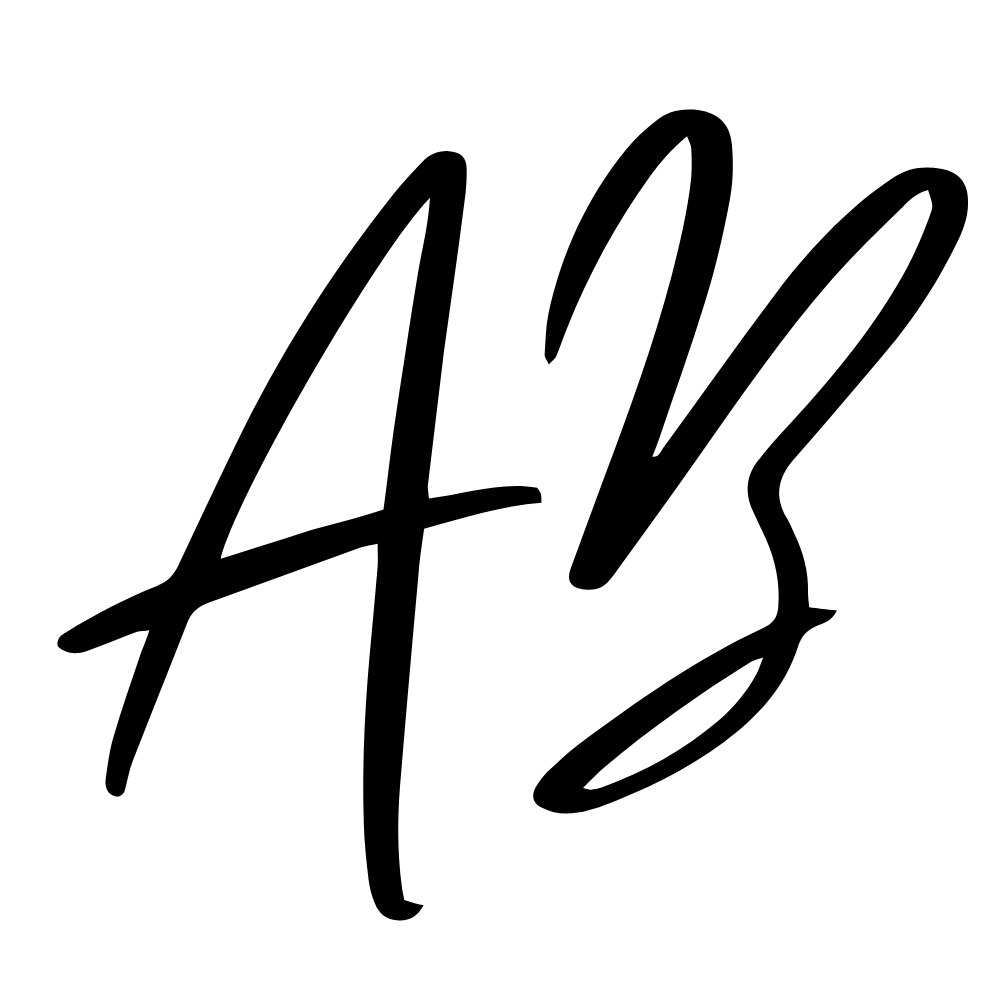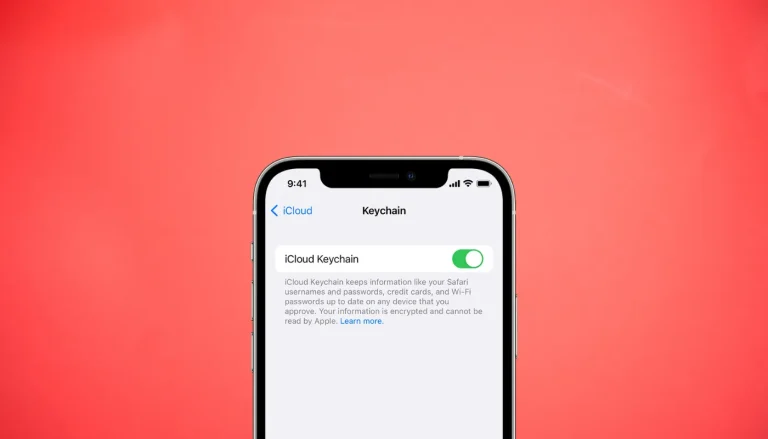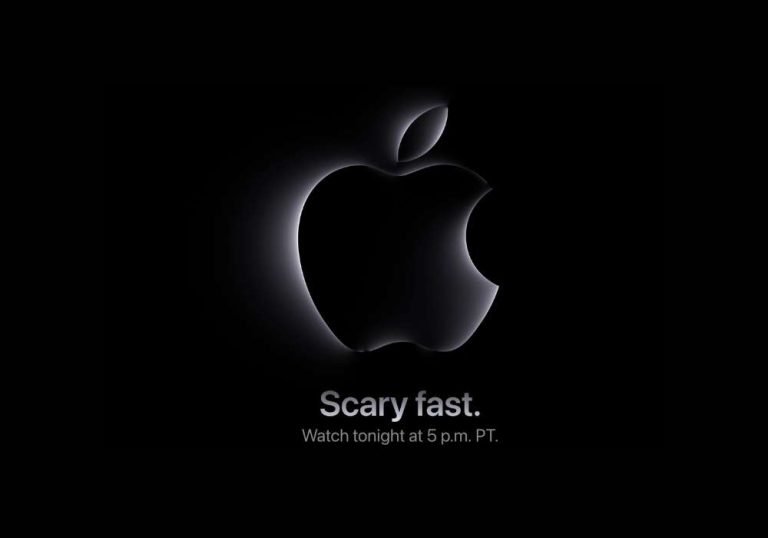Data transfer to new iPhone

You just bought your new iPhone and want to get all your photos, music, and contacts over to this device—but it’s taking too long! Don’t worry, that’s not your imagination; it’s completely normal for it to take a while. But sometimes it might also be caused by a problem you just can fix. So to find out why your data transfer to your new iPhone is taking too long and how you can fix it, read on!
How long does it take to transfer data from your old iPhone to your new one?
Approximately, it should take about 30 minutes to get your data transferred from your old iPhone to your new one. But depending on your internet speed and connection it may take longer.
Read also
Why Does Transferring Data to Your New iPhone Taking Too Long?
Let’s first talk about why it sometimes takes very long to get your data transferred to your new iPhone.
iPhones are notorious for their gargantuan file sizes. As you collect photos, audio files, apps, and more overtime, your phone can start to feel bloated and slow down.
While nothing is wrong with that—that’s just what happens as you use a device longer—it can be frustrating when you’re trying to quickly get to those files. To make things even worse, transferring all of these files to a new iPhone can sometimes take a couple of hours!
But a slow internet connection could also be the evil culprit on why your data is not transferring at a normal speed. At the end of the day those files you’re transferring from your old iPhone to your new one are made up of a large amount of data. So having a slow internet connection can slow down the process a bit.
So what to do if transferring data to your new iPhone is taking Too Long
Here are a few tips you can use to speed up the process of data transferring from your old iPhone to your new one.
Your iPhone should’ve good connection with Wi-Fi
Making sure that your phone has a good connection with a Wi-Fi or cellular network is an important step in the data-transfer process. The internet connection must be fast enough for you to avoid running into timeouts during device setup. Some users report better success when they have high-speed Wi-Fi, rather than low-speed cellular service.
Also, make sure that there are no other devices connecting to your network and hogging up bandwidth. So stop anything that’s slurping your data, such as streaming of a video or playing multiplayer games online.
Make sure both your old and new iPhone are connected to the same internet network
If you’re transferring a large amount of data, you may run into issues if both iPhones are using different networks. If that’s an issue, make sure both phones are connected to the same Wi-Fi network. It may sound silly, but you would be surprised how many times iPhones get connected to the network of the neighbors.
You can also check if there is a problem with your internet connection. To do so, connect one of your iPhones directly to your modem or router. If there is no connection then there might be a problem with your internet.
Sometimes it’s just your network that needs to get fixed
Is transferring data from your old iPhone to your new one taking forever? Your network might be the culprit. If the transferring process is taking longer than usual, then it could be because of a few problems on the network end.
We never think about it when we are in the middle of fixing the problem on the iPhone, but you may consider looking to your network to find out if the problem is coming from here. To fix this, make sure to:
- Go to Settings on both iPhones.
- Scroll down to General > Reset > Reset Network Settings.
Restart both your new and old iPhones
You can also try restarting both iPhones to fix the persistent glitches. Give the devices several minutes before you turn them on again. To restart your iPhones, press and hold both the lock and volume up buttons for at least ten seconds, or until you see the “Slide to Power Off” slider.
When you turn them on again they may prompt you to enter your passcode after they get turned on again.
Make sure both iPhones are next to each other
Both iPhones should be next to each other and within Wi-Fi range. Close to being on top of each other, but not right on top of each other; you don’t want to risk breaking something.
Also, make sure both phones are turned on. It may sound obvious, but one of your iPhones can be turned off without you noticing it.
You’ll need both phones to be turned on in order for them to communicate with each other. If one phone is off or has been shut down, then you’ll have to wait until it’s turned back on before proceeding.
Make sure both of your iPhones are running the latest iOS software
If you’ve bought your iPhone at the Apple Store then you can assume that your iPhone is running the latest iOS version. If not then make sure to skip the transfer process, get to the home screen of your iPhone and update it to the latest iOS version before you proceed. To do so
- Go to General from your iPhone’s Settings menu, then tap Software Update.
- If your iPhone needs to be updated then you’ll find here the latest iOS version with an “Install Now” button at the end. Tap on it to start the update process.
Restore from an iCloud Backup and not from Quick Start
Sometimes Quick Start is just not working and the next best way to transfer your data to your new iPhone is through an iCloud Backup. To do this properly, make sure you’ve backed up your old iPhone before you start with the steps below.
- When getting at your “Apps and Data” screen, tap Restore from iCloud Backup.
- Enter your Apple ID and password in order to activate your new device.
- Accept the Terms and Conditions.
- Tap Show all backups to view the newest backup you’ve just made in your iCloud.
- Select this backup and the restoring process will be initiated.
Conclusion
Data transfer to your new iPhone doesn’t have to take too long, but it needs some time to be done correctly. On average, and depending on how much data you want to transfer, it should take about 45 minutes. But if it takes way too long then you should go over the tips we’ve looked at in this article and make sure every external factor is working correctly.